Eva by OutThink
An AI assistant offering virtual support to OutThink clients looking to manage cybersecurity human risk within their organization.
Like all good assistants, Eva provides the additional support and knowledge required to reach objectives and in this case, effective cybersecurity awareness.
Employee Assistance
- Provides employees with regular updates on their training progress and offers effective feedback, helping to increase cybersecurity knowledge.
- Sends employees regular reminders with quick access to courses and assessments, whenever they are assigned.
Administrator Assistance
- Provides administrators with updates on campaign status even when outside of the Cybersecurity Human Risk platform.
- Helps administrators increase campaign completion rates by offering automatic employee reminders, nudging them back towards training.
Eva by OutThink enables the OutThink Cybersecurity Human Risk platform to send relevant communications and interact with your employees via Slack.
Requirements:
- If your organization does not already have a subscription to the OutThink platform, you can sign up for one by contacting support@outthink.io.
- Your employee's details must be synchronized with OutThink's Command Centre. This can be achieved by logging on to the OutThink Command Center and importing a user CSV import file, or alternatively setting up an automated synchronization with your Identity Management system.
Installation of the Eva by OutThink application is performed by clicking on the Add to Slack button above.
Slack will prompt you to log in to your workspace (if not already logged in). If you administer more than one workspace, please be sure to select the appropriate target workspace from the selector at the top-right of the web page.
Please review what the application is allowed to view, and what it is allowed to do, and click on the Allow button.
Upon successful installation, our web page will inform you that the app was installed into your workspace (also known as a Team in Slack terminology), and will show you the workspace or team's identifier and name.
Please follow the instructions on the successful-install web page to send us your Team ID, ideally via email.
Eva by OutThink needs to be able to look up users in your workspace by email address, and then to send them messages.
The permissions required are as follows (expressed as OAuth 2.0 scopes):-
To utilize the Eva by OutThink App for Slack in your cybersecurity awareness program, you first need to login to the OutThink Command Center and issue a cybersecurity awareness training campaign.
Step 1: Creating a cybersecurity awareness campaign
- Go to Campaign Management from the side menu and click on Create Campaign. You can access this feature directly here.
- At step 1 of the wizard, select either the Curriculum or Instant Campaign option.
- At step 2, select either All Users or use the segmentation feature to select just the users you would like to participate in the campaign.
- At step 3, select the training lessions from the library that you wish to be incorporated into the campaign, for users to complete.
- At step 4, you need to give the campaign a name, a start and end date, and in Advanced Settings, ensure that Slack is selected for both campaign invitations and reminders. Start the campaign.
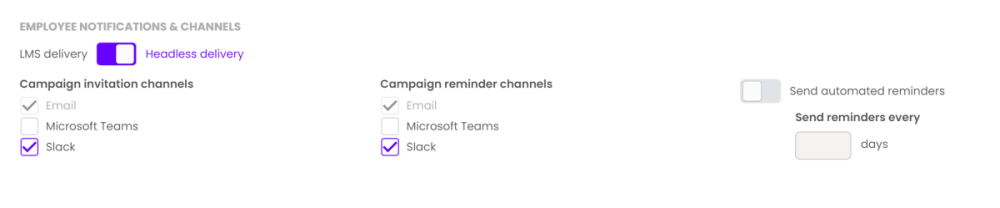
Step 2: Running the campaign
Within a few minutes, the users selected within the campaign will receive relevant joining instructions via the Eva by OutThink App for Slack, with links to start their training experience.
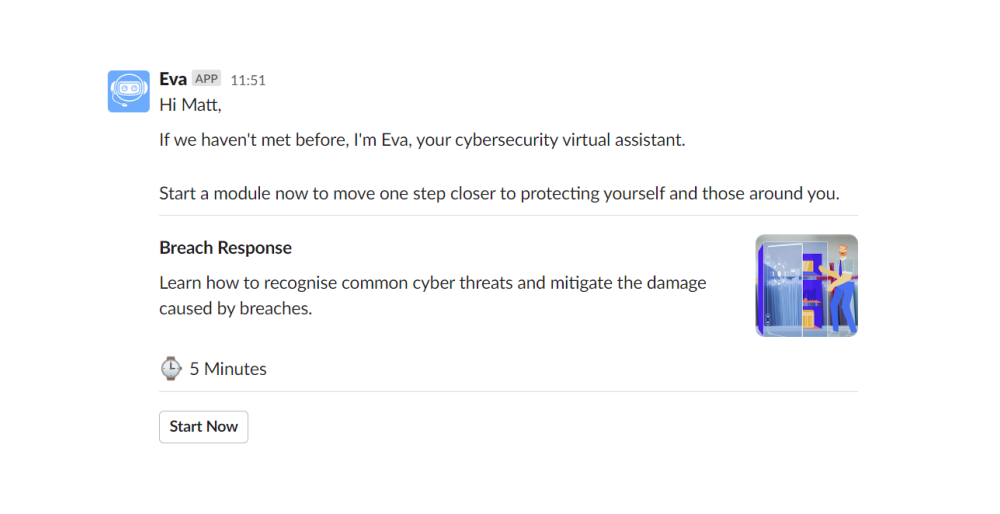
Step 3: Reminders & Nudges
OutThink offers different messages and reminders based upon the progress of the user through their training. You can also trigger such reminders manually via the Command Center. You can refer to this guideline document for more information, outlining the communications sent to users at various stages of training.- You may trigger a reminder manually by first navigating to the Campaign Management section of the Command Center and searching for the campaign that you have just created. Click on the campaign's context menu on the right-hand side and select Dashboard.
- From the How did each user perform section, click on the elipses button and then Send Reminders. All users in the campaign who have not yet completed their training will receive a reminder via the Eva by OutThink App for Slack. The content of this reminder will vary according to how far the user has progressed with their training.
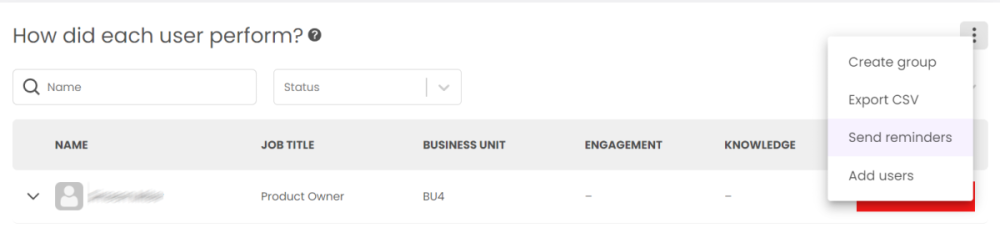
Step 4: Training Completion
Once a user completes their training, they will recieve a congratulatory message via the Eva by OutThink App for Slack. This will also provide relevant feedback and a means for them to review their completed training.
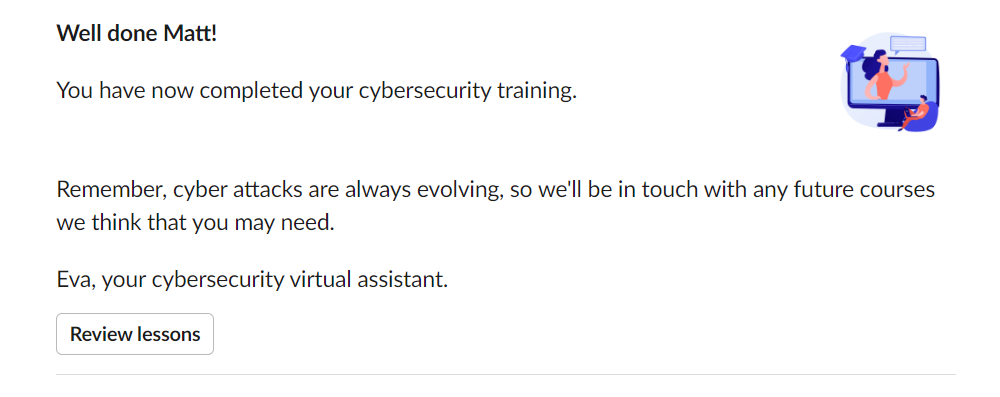
See OutThink's Privacy Policy (opens in new tab or window).
Please email support@outthink.io for help and advice.